Google's shopping ecosystem has gone through many transformations and name changes over the years, but it has now stabilized as a growing platform for sellers and customers.
Originally, the company had two destinations for vendors to sell their wares: the Google Express app and the Google Shopping Tab. Express lasted for over five years and allowed smaller brands to stand on equal footing with big box retailers, but the platform eventually ran into a problem. Very few people knew Google Express even existed, let alone what it did or how to access it. It didn't help that Google had various services, including Shopping Actions, with overlapping ambitions and features.
Realizing the inherent problems, Google did the sensible thing and combined its services into one online location name Google Shopping. In its revamped form, Google Shopping offers a more streamlined checkout experience for buyers (complete with a personalized Shopping homepage and universal shopping cart) and a more user-friendly service for sellers.
If you’re looking to take advantage of any of Google’s properties yourself, we invite you to check out this guide first. Learn what your options are and how to take full advantage of them.
What Is Google Shopping? (Hint: It’s Not Just About Ads)
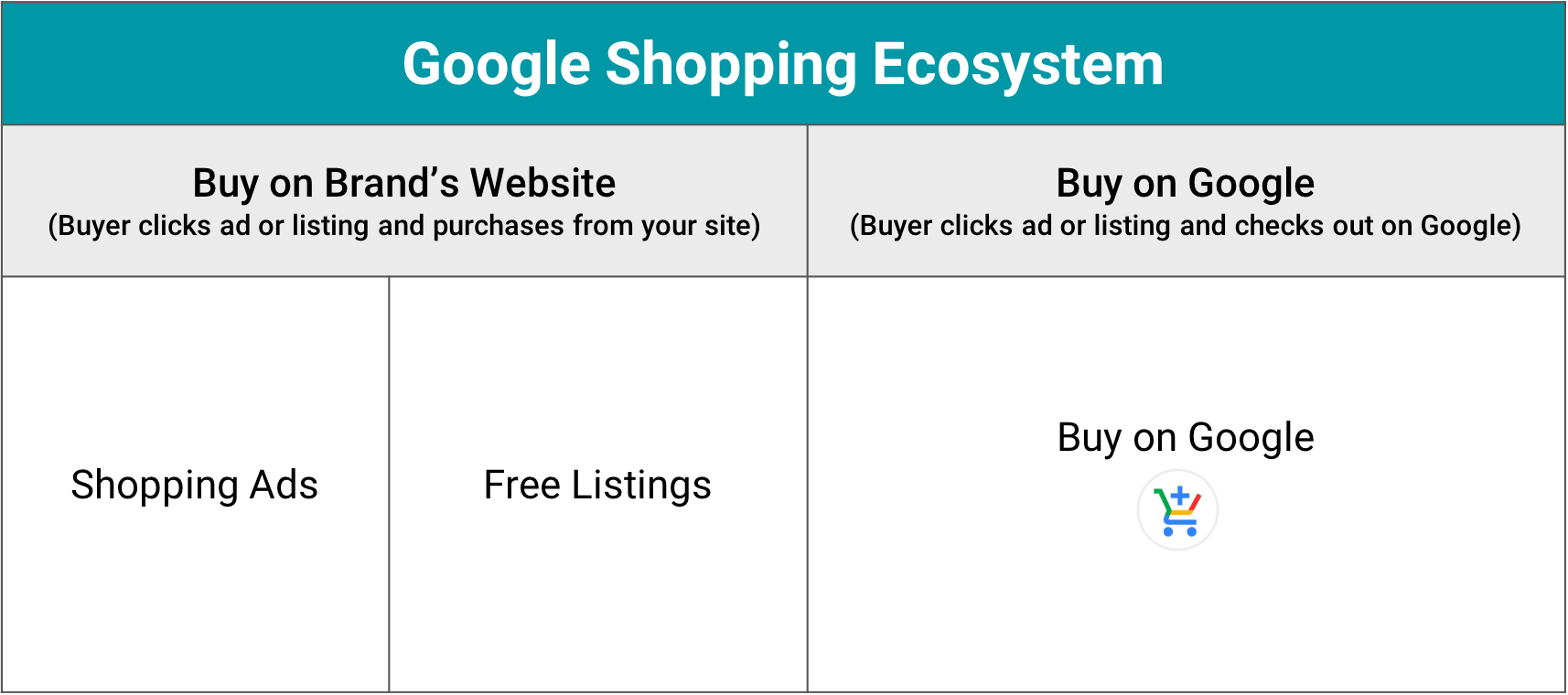
Because of its many name changes, Google Shopping is often confused as only referring to one thing: ads. In reality, Google Shopping is the official name of the company’s shopping platform where users can find, compare and purchase products in Google’s database (think: instead of being served a combo of wiki articles, videos and blogs when you type “camera” into the search bar, you’ll strictly see camera-related items for sale when you use Google Shopping).
Ads are a part of Google’s larger plan for ecommerce. However, the purpose and setup of ads are very different from that of a free listing on Google Shopping. Moreover, there’s another program that you should be aware of...
Buy on Google (formerly called “Shopping Actions”) lets buyers purchase from merchants without leaving Google. They can simply click “add to cart” and checkout from their browser using pre-populated delivery and payment info associated with their Google account. This program is free for any merchant but requires special setup.
Does Google Shopping Make Sense for Your Business?
There are over three and a half billion Google searches per day, and Google Shopping offers the advantage of greater brand exposure (aka, logo placements) across the site. In fact, Google Shopping is far removed from Amazon—which is notorious for competing directly with its 3P merchants and tipping the Buy Box in its favor—in that it promotes external links and a variety of non-Google checkout options. A buyer could essentially purchase from your website or pick up from your store instead of purchasing via Google.
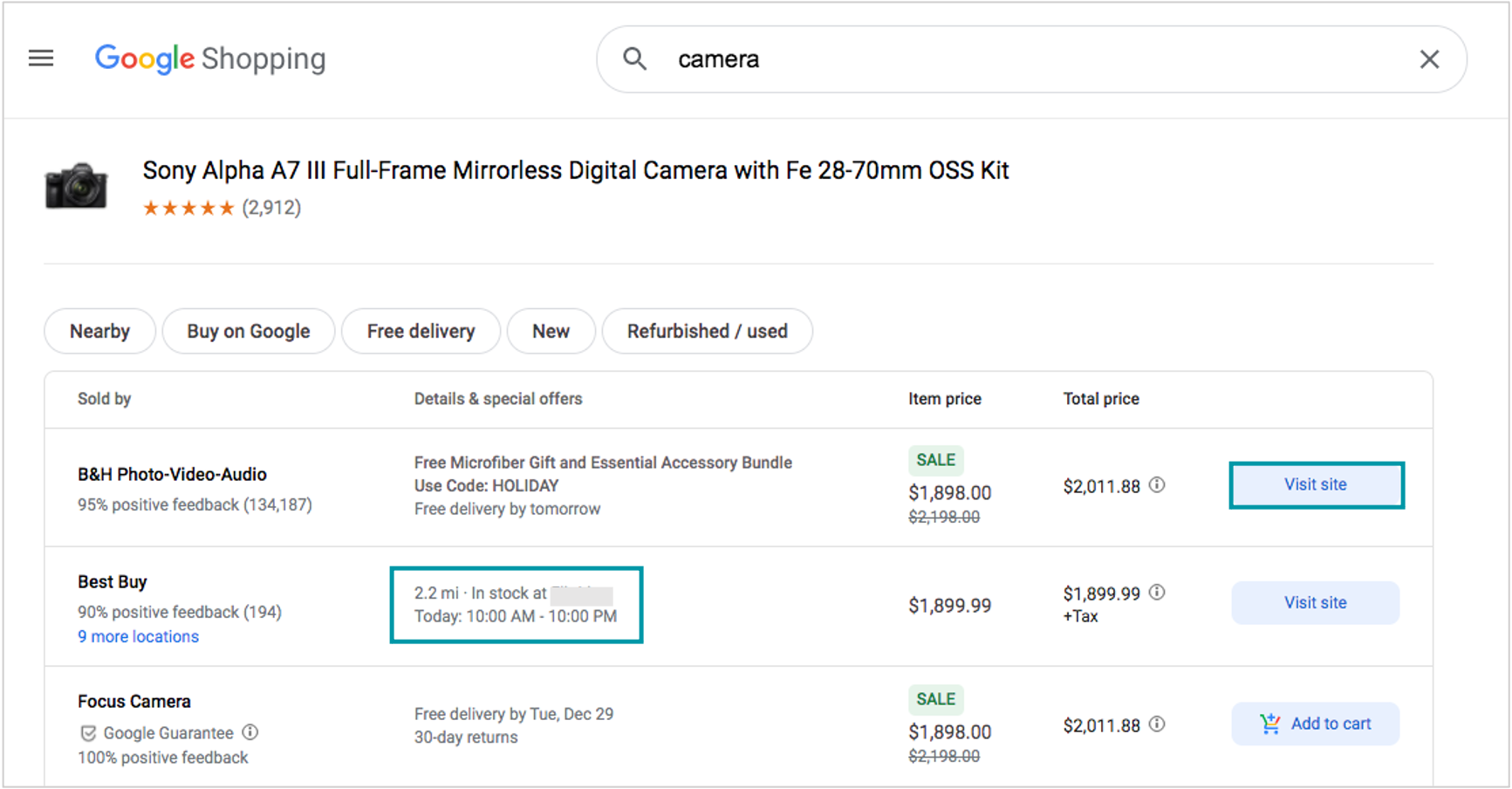
In 2020, Buy on Google also announced 0% commission, further removing barriers to entry. For more businesses, there’s very little reason to not test Google Shopping.
That said, it can be hard to pinpoint what type of buyer is purchasing from you on this channel. Buyer behaviors and personas can vary wildly depending on your product category, and many consumers may be in the early stages of product research versus ready to buy.
It's equally important to keep in mind that the ecosystem is still evolving, so you may have to put in some extra work to get sales off the ground. In all likelihood, Google will try to monetize more of its features in the future, too, but for the time being, the company is focused on getting as many products and sellers onto its platform as possible.
Qualifications
In order to qualify for Shopping ads or free listings, you must have a branded website (where buyers will be directed) and comply with Shopping ads policies. For Buy on Google, your business must be able to deliver orders within the U.S. and be legally registered in a supported country. You must also meet the below requirements:
- Sell an approved product type
- Accept returns for at least 30 days after delivery
- Process refunds within two days
- Provide customer service
How to Get Started
Signing up for Google Shopping is relatively quick, but there are various details to be aware of throughout the process. Steps will vary depending on the program you choose to leverage, but in general, everything starts with a Google Merchant Center account and a product feed.
You can set up a Merchant Center account following these steps, in which you’ll enter your business information, website information and other basic details.
A product feed is a file that contains all of your product information. Setting this up can be difficult because the feed has to be 100% accurate and in line with Google's specifications (the full list of specifications can be found on Google's support site) or else your listing won’t get approved. You can set this up manually using Google Sheets. But if you have more than a handful of SKUs, it’s best to partner with a third-party platform that can pull existing catalog data for you and upload it via API.
After taking these steps, you can choose to participate in one or all of the following programs.
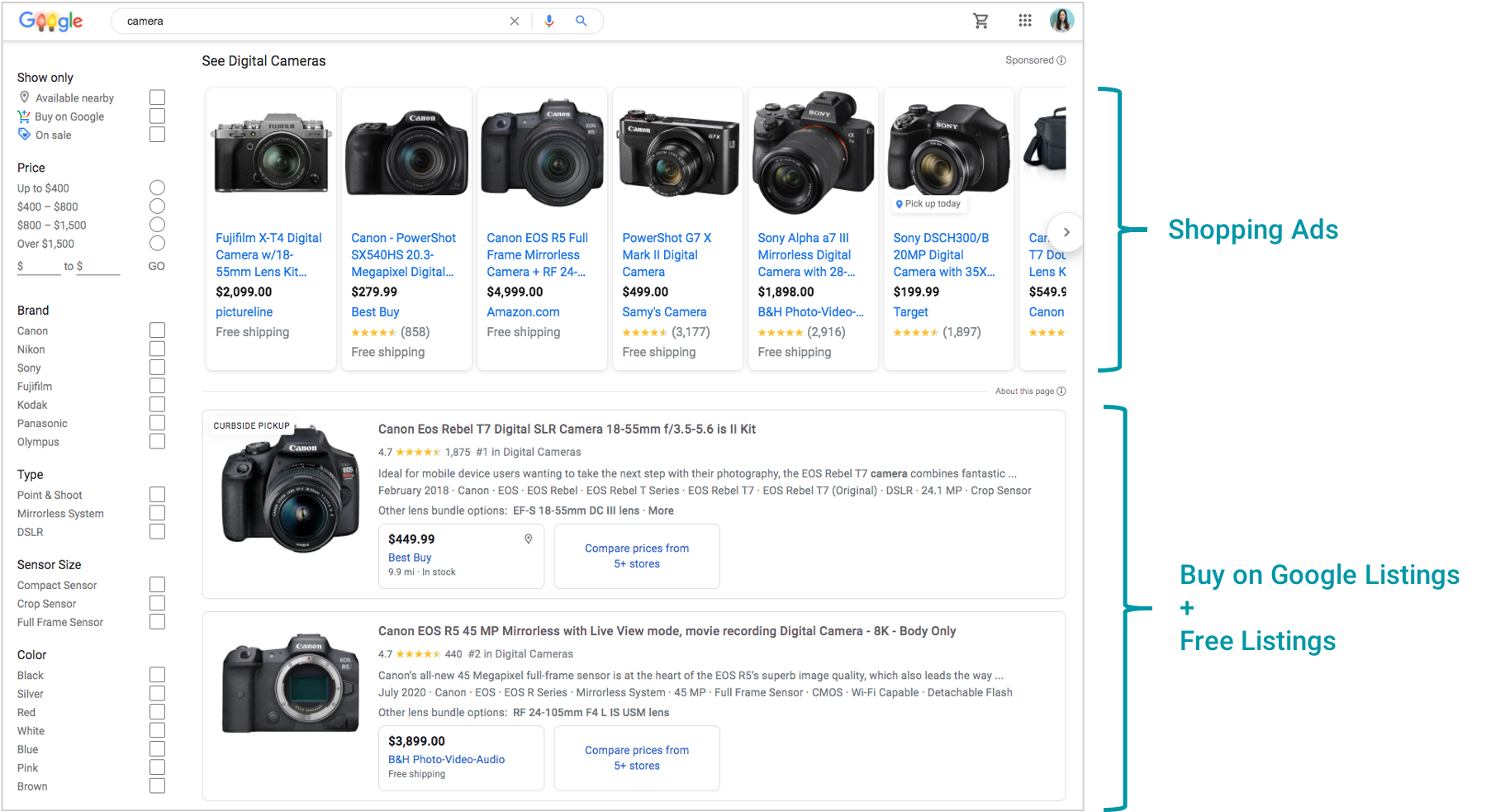
Free Listings
To activate free listings, choose this option when you’re signing up for Merchant Center. Or, click “Growth” in the left navigation menu of your account > Manage programs > “Show your products in free product listings on Google.”
You’ll need to add your items to your product feed, verify your website and set up tax, plus shipping, information. Once approved, your listings will appear within the Shopping tab and potentially other surfaces like Google Search, Google Images, Google Maps and Google Lens.
Note that any buyers who click on your listing will be directed to your branded website.
Buy on Google (Sell Directly on Google)
Buy on Google is currently invite-only, so you’ll have to submit an interest form. Once invited, you can choose how to manage orders, link your payment service provider, agree to the Terms of Service and request a review of your account.
Tip: Ensure that your shipping and tax information is correct to avoid delays during onboarding. You’ll also want to check that your products meet policies so that you don’t run into any listing errors right off the bat.
Shopping Ads
From Merchant Center, click “Growth” > Manage Programs > Shopping ads. You’ll need to link your Google Ads account to Merchant Center in order to set up your first campaign.
When creating a new campaign, it’s advised that you pick a small budget ($5-10/day) to start with, and set a low cost per click (not above $0.5/click). Many suggest selecting Manual CPC as your bidding strategy because it offers the most control. And when you have no or limited data to base your ad decisions on, manual bidding lets you get a clearer idea of the impact that any changes have on performance.
Feed Optimization Tips
Whether you participate in free listings, Buy on Google, Shopping ads or all three—having a strong product feed (plus helpful secondary feeds) is paramount. Google uses this to build your listings and/or decide where to place your ads; unlike Search ads, Google crawls your product data not keywords to decide which queries are relevant to your product.
For this reason, you’ll want to avoid skimping out on your feeds. Include as many details as possible to help guide Google and to strengthen the customer experience. The last thing you’ll want is for your listings to get overlooked by ranking algorithms or buyers, or excluded from filtered search results (e.g., when a buyer is looking for a camera and filters results by flash type or optical zoom).
Here are some more specific components to pay attention to.
Product Title
Your product title plays a big role in telling Google what you’re actually selling. It’s also one of the first things your buyers will see, aside from the main image.
When it comes to your title, structure and content matter. Include your product name, brand, top keywords and details (like model number) that people care about when making a purchase. Browse the left-hand menu of a relevant Google Shopping results page to see what filters Google provides for buyers—these are often the most popularly searched attributes around your product and could offer a good idea of what to include within your title or description.
In terms of structure, keep in mind that Google puts more weight on the words at the front of your title. So, start your titles off with the strongest keywords.
Product Description
While your product descriptions may be hidden from view on main search result pages, they’ll appear when someone clicks onto your free or Buy on Google listing. Google will additionally crawl your description for more details and context around your product.
Keep this section short but powerful. Highlight top benefits, plus a few short and long-tail keywords when appropriate. It may help to read reviews on competitors’ listings or to use a keyword tool in order to find popular terms, questions and details to address upfront in your listing.
Images
Images are often the centerpiece of any Shopping ad or listing. Provide at least three high-quality photos, including alternate images that show your product at different angles. Try to illustrate the actual size and intended use of your products to avoid any surprises after a person purchases your product. If you offer your product in various colors or patterns, you’ll want to capture each variant in its own image too.
Follow Google’s image guidelines around format, size and use. Notice how Google prefers images with a white or transparent background. However, it’s OK to show your product in its intended environment.
Product Highlights
Product highlights on Google are similar to bullet points on an Amazon or Walmart Marketplace listing. It’s recommended that you provide four to six highlights that succinctly describe the top benefits of your product. There are other requirements to keep in mind. Among them, do not use phrases like “better than X” that compare your product with another or talk about services and products outside of the one you’re selling.
Price
As on any marketplace, you’ll want to offer a competitive price. But “competitive” could mean different things depending on your target market and Google is more lenient than, say, Walmart Marketplace when it comes to pricing because it is simply acting as an aggregator versus a retailer.
You can even set different prices for the ad and listing of the same product on Google. (To do so, set both the price and sell_on_google_price attributes in your feed to indicate your two prices.)
Merchant Center offers an automated pricing rules tool to help you adjust prices dynamically. However, you’ll want to make sure that you don’t run into price parity issues if you sell on other marketplaces like Amazon.
Shipping and Handling
Google recommends free, fast shipping as long as it doesn’t compromise the on-time performance of your business. The company states that one to two-day shipping tends to increase conversion rates, while three-day shipping makes little difference.
At bare minimum, make sure your shipping and handling times are accurate, since they often appear on the front of an ad or listing. Update holiday settings as needed and consult your carrier about cut-off times to avoid unexpected delays.
Customer Reviews
Having positive reviews around your product can boost impressions, according to Google. You can collect and share reviews data by participating in Google’s free Product Ratings program. Alternatively, you can submit a reviews feed or tap an approved product ratings aggregator.
Promotions
This is more of a bonus tip (read: not directly related to your feeds) provided by Google itself. One of the evergreen ways to boost sales and customer retention is through promotions, a free feature in Merchant Center. You can offer one of three type so promotions:
- Discounts - Percent off, cash back or cash rebates, buy one get one free, or buy one get a second one X% off
- Free gifts - Free item or gift card for a specific value
- Shipping discounts - Free or discounted shipping
Promoted products will appear annotated as such on their listings and product detail pages. You can have up to 500 open promotions at a time. View more policies and guidelines here.
Ready to Get Started?
Despite its larger-than-life reputation as a search engine, Google is, ironically, often overlooked as a direct sales channel. And while there are still improvements to be made across the experience, Google Shopping is certainly worth your consideration.
Getting started on Google doesn’t have to mean extra work, either. If you have a multichannel software partner like Zentail, getting launched on Google could be as simple as a few clicks. Let us know if you’re interested in learning more and reaping the benefits of a new channel without assuming new risks.
Need Help with Multichannel?
Schedule time with a Zentail expert to see how we can transform your Ecommerce business.


