Listing to Amazon isn’t exactly a breeze. There are numerous error codes that you can run into, many of which are hard to understand. What’s worse is that Amazon might notify you of these errors without giving you a clear explanation of what they mean or how to fix them.
Below is a rundown of some of the most common Amazon listing errors that we’ve seen sellers encounter. We’ve de-coded the technical jargon and provided some tips on how to correct each issue with Zentail.
We’ll be updating this blog regularly as we receive questions about specific errors—subscribe to our newsletter to stay up-to-date and/or tweet us @ZentailCommerce with any questions you may have.
Amazon Error 13013:
We're unable to complete your request because this SKU is not in the Amazon catalog. If this was a deleted SKU, wait 24 hours before resubmitting it. If you tried to add this SKU to the Amazon catalog before, check your data and correct any errors before resubmitting.
- What this means: When you’re importing your catalog into Amazon with a tool like Zentail, you’re essentially sending Amazon several different types of feeds including a pricing feed, product feed and inventory feed. Sometimes Amazon will process one before the other and return this error. Alternatively, this could mean that there are missing or invalid values in your product data feed, like an invalid UPC or EAN.
- What to do: In Zentail, go to Dashboard → Listing Errors and simply follow the prompts to the exact product and item causing this issue. If there’s an issue with a value, fix it. In the below example, Amazon processed the price feed first before the product feed, which is what actually creates the SKU in Seller Central. When this happens, Zentail automatically resends the feeds so that you’re not required to take any further action. You can check back later to confirm that the error has been resolved.

You are attempting to change an identity attribute for this SKU. To proceed, please delete this SKU and recreate the SKU with the appropriate identity attribute. For more information and detailed instructions, see: http://sellercentral.amazon.com/gp/help/23191
- What this means: Your product details do not match the details that Amazon has on file for this SKU. Therefore, Amazon believes that the SKU is being listed to the wrong ASIN or is trying to prevent you from updating this ASIN with ‘incorrect’ data. This error can be frustrating because Amazon does not always provide enough context to easily identify the specific information causing this issue. Occasionally, this error can be due to a UPC conflict too (i.e., your product's UPC does not match the product's UPC on Amazon).
- What to do: Make sure that this is the right ASIN for your SKU. Browse the product data in Zentail and see if there are any small, trivial details that deviate from the information on the ASIN page. If you feel comfortable making a minor change to your data to resolve this error, then go for it—and confirm that the SKU gets listed. Alternatively if you want to list with your existing data, you can create an alias SKU.
Amazon Error 8541:
The SKU data provided is different from what's already in the Amazon catalog. The standard_product_id data provided matches ASIN <value>, but the following data is different from what's already in the Amazon catalog: brand (Merchant: ‘My Product’ / Amazon: ‘Jenny’s Product’). If this is the right ASIN for your product, update your data to match what's in the Amazon catalog. If it's not the right ASIN, make sure that your data for standard_product_id is correct.
- What this means: There is already an ASIN associated with your SKU. However, Amazon has a different value for the brand (e.g., Amazon has “Jenny’s Product” while you have “My Product”) or whichever field is highlighted in this error. You must match what Amazon has exactly in order to list with this ASIN. This includes any spacing between words, punctuation and capitalization.
- What to do: Correct this field in Quick Edit or the regular SKU editor, or use EasyList in Zentail. EasyList is a listing template that only sends the SKU, ASIN, Title, Description, Condition and shipping group name to Amazon. Your title doesn’t need to match Amazon’s title when you use this. EasyList simplifies the listing process and protects you from receiving any more errors like this that could result in Amazon rejecting your SKUs.
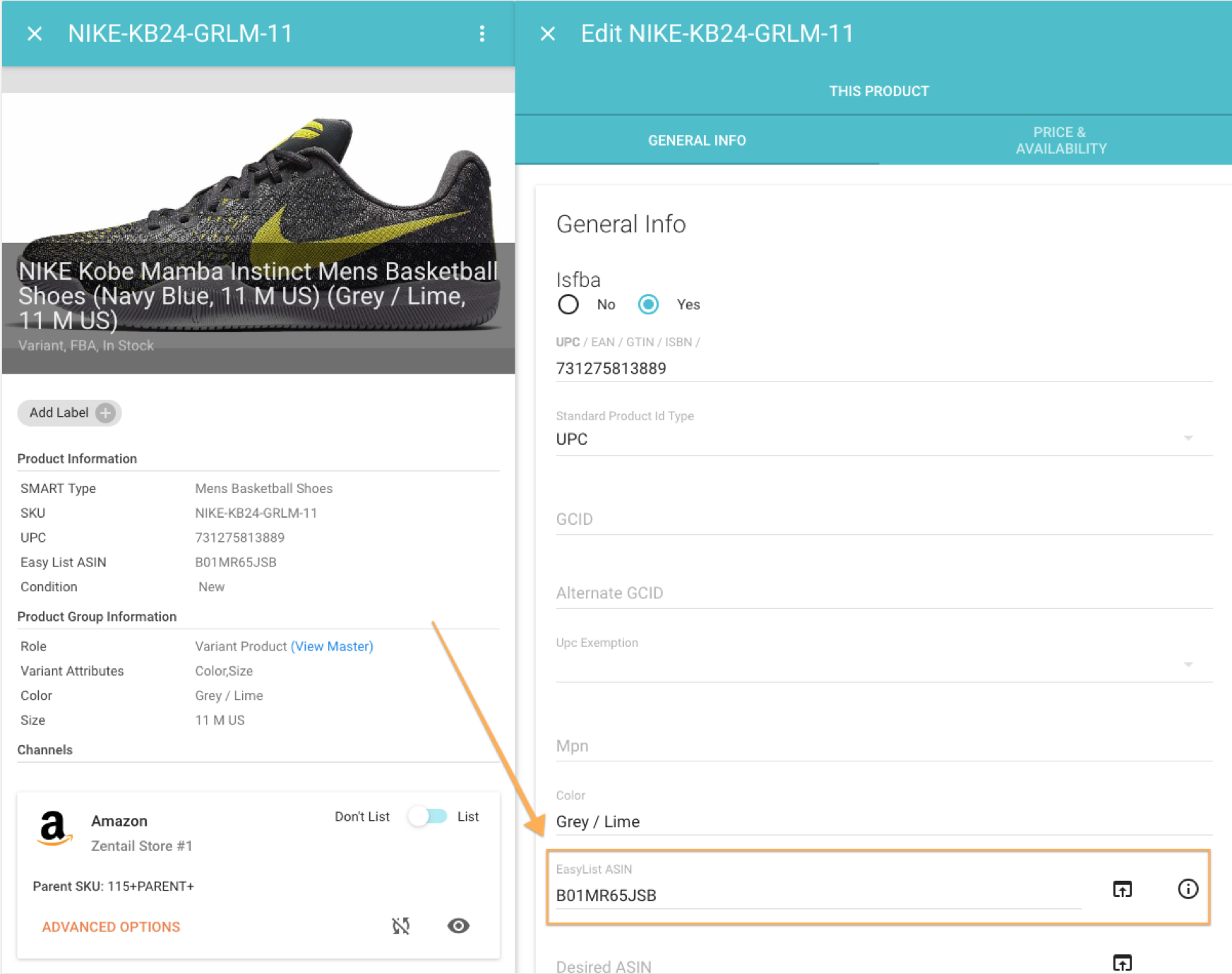
You are not authorized to list products in this category. To sell products in this category you need to obtain approval by following the instructions given here: http://sellercentral.amazon.it/gp/help/200333160
- What this means: Certain selling categories require approval from Amazon. You may also be attempting to list to an open category with restricted product types, such as specific software products, laser pointers and hoverboards.
- What to do: You must submit a request for approval to sell to this category. Once approved, you will have to upgrade to a Professional Selling plan with a monthly subscription fee. You may also be subject to additional fees, performance checks and other qualifications.
Amazon Error 20005:
We cannot associate an image with this SKU because the SKU was not created due to another error. Correct all other errors associated with it and resubmit your inventory file to resolve this error.
- What this means: In our experience, Amazon may be incorrectly sending this error when you’re trying to add a new image to an existing listing. If you’re attempting to create an entirely new listing, there may be an error in your product feed (which creates the SKU in Seller Central) or Amazon just hasn’t processed your product feed yet, in which case Zentail will automatically resend your feed to resolve the issue.
- What to do: Check your live listing on Amazon. If your image is showing as it should, open a ticket with Amazon Seller Central Support to get the error removed. If it isn’t showing, double check that your product data is correct in Zentail. You may be missing a required field, like color, for your category.
For those using product groups: check for (and correct) any listing errors on the individual SKUs of your product group. To easily find your product groups, use Quick Edit to filter for SKUs where the master SKU isn’t blank or use the Groups View in your catalog. If you’re not sure how to proceed, follow these additional troubleshooting tips.
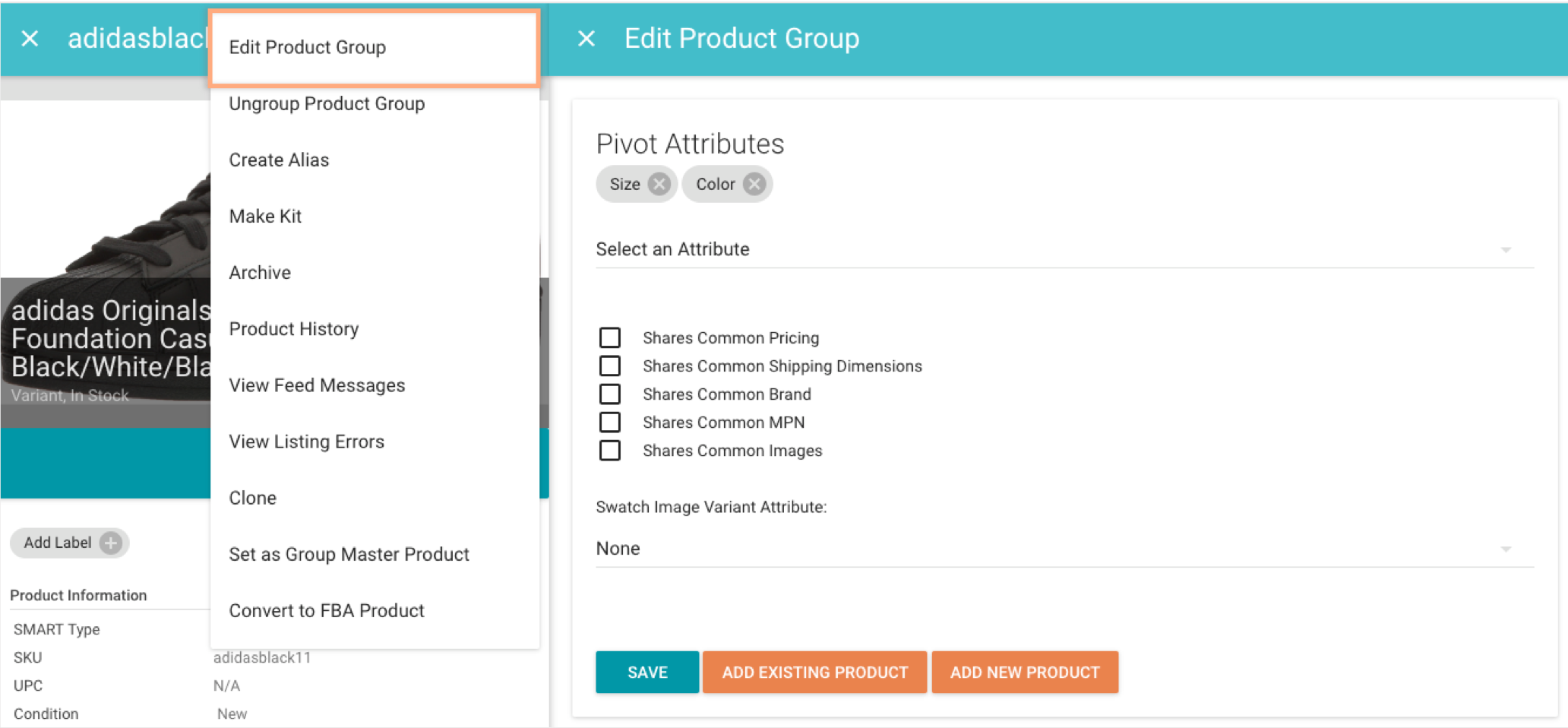
XML Parsing Error at Line <#>, Column <#>: cvc-complex-type.2.4.a: Invalid content was found starting with element 'Department'. One of '{BatteryAverageLife, BatteryAverageLifeStandby, BatteryChargeTime, Size, Color, ClothingType}' is expected.
- What this means: Your product category requires one or more of the details mentioned after “one of” in this error message to successfully list a product.
- What to do: You’re most likely missing clothing type, size and color. Fill these details out in the SKU editor or Quick Edit and simply hit save to automatically resend this feed with the required data.
XML Parsing Error at Line <#>, Column <#>: cvc-enumeration-valid: Value 'Refurbished' is not facet-valid with respect to enumeration '[New, UsedLikeNew, UsedVeryGood, UsedGood, UsedAcceptable, CollectibleLikeNew, CollectibleVeryGood, CollectibleGood, CollectibleAcceptable, Club]'. It must be a value from the enumeration.
- What this means: Amazon sees that you’re trying to list a refurbished product. However, when you’re trying to list your item via Zentail, you’ve forgotten to complete a few steps that tells Amazon that you’re a certified refurbished seller.
- What to do: Confirm that you’re an approved Amazon Renewed seller. If so, check that your product includes "Certified Refurbished" in the title—this is a requirement for selling renewed products on Amazon. Keep the condition as “refurbished” in Zentail. Lastly, switch on ‘Certified Refurbished for Amazon’ using either the Amazon Advanced Options, Quick Edit or Import Export. This toggle ensures that Zentail sends a condition of “New” to Amazon, provided that ‘Certified Refurbished’ is in the title, while sending a condition of refurbished to other channels.
That’s it! Remember to never change the product condition to “new” in Zentail when you’re selling a refurbished item because this may lead to miscommunication: Amazon will flag your account for having incorrect product details and attempting to inadvertently deceive your customers.
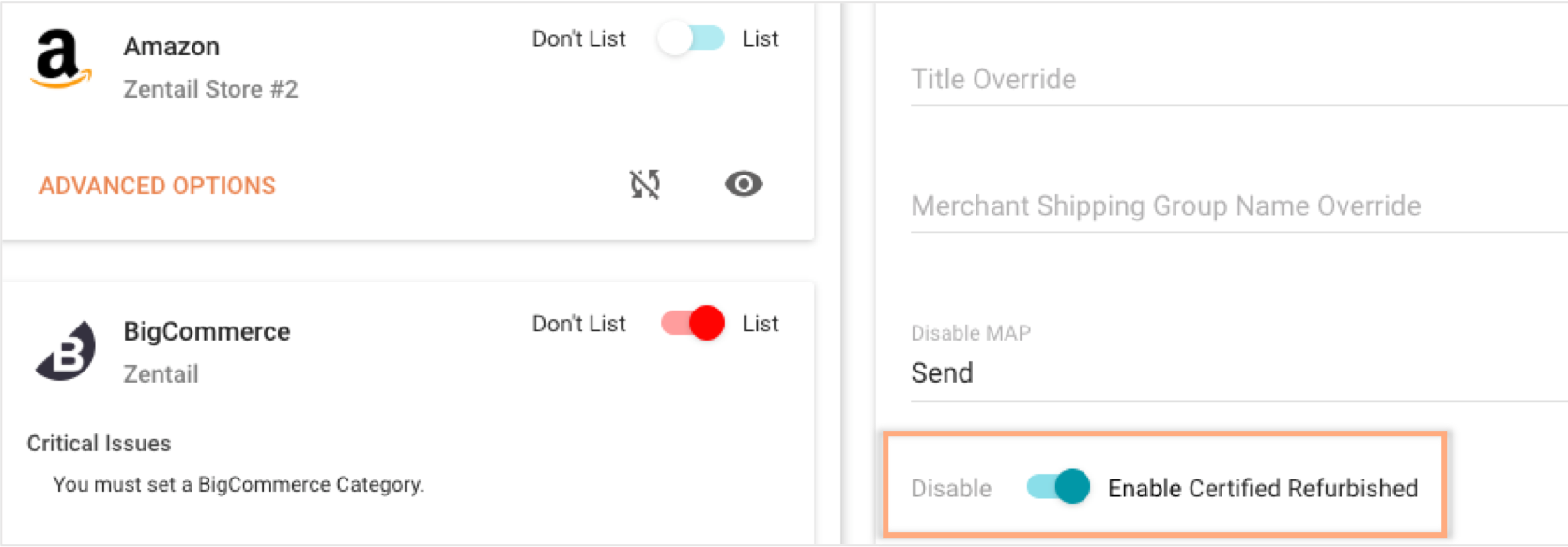
XML Parsing Error at Line <#>, Column <#>: cvc-maxLength-valid: Value '<#>' with length = '<#>' is not facet-valid with respect to maxLength '500' for type 'LongStringNotNull'.
- What this means: The value for the given field is too long. It exceeds the maximum length of characters allowable for this field, as noted after “maxLength” in this message.
- What to do: Correct this detail using Quick Edit or the regular SKU editor.
XML Parsing Error at Line <#>, Column <#>: cvc-type.3.1.3: The value 'Size-Color' of element 'VariationTheme' is not valid.
- What this means: You are trying to send a value (e.g., “Size-Color”) for a product variation theme that doesn’t let you differentiate items by this trait or requires the value in a different format. For example, when you’re uploading a product to the beauty category, Amazon accepts the field “Size-Color.” However, when you’re listing to a clothing category, Amazon only accepts “SizeColor” without the hyphen.
- What to do: Contact us at support@zentail.com so that we can correct this line item in the feed you’re sending Amazon.
'supplier_declared_dg_hz_regulation' is required but not supplied.
- What this means: This is a new FBA-related requirement enforced by Amazon for the product you’re trying to list.
- What to do: Use Quick Edit or the regular SKU editor to toggle these settings ‘yes’ or ‘no.’ You can find this setting under the “Legal” section of your SKU editor.
'batteries_required' is required but not supplied.
- What this means: This is a new FBA-related requirement enforced by Amazon for the product you’re trying to list.
- What to do: Use Quick Edit or the regular SKU editor to toggle these settings ‘yes’ or ‘no.’ You can find this setting under the “Other Attributes” section of your SKU editor.
Got Questions?
We’ve got answers. From firsthand experience, we know that managing your Amazon catalog can feel like more work than it’s worth. That’s why we developed Zentail to automate, monitor and help correct issues related to your product listings. Contact us at hello@zentail.com if you're ready to accelerate your business forward and want to learn more about our software, or if you simply want us to address any error messages or questions you have about selling on Amazon.
____________________________
Design vector in cover photo created by freepik - www.freepik.com

Don't Let Listing Errors Get You Down
Zentail helps you catch errors before they happen and easily resolve them with the help of AI. Reach out to our team to learn more!
Need Help with Multichannel?
Schedule time with a Zentail expert to see how we can transform your Ecommerce business.



